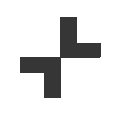At Select, we see iPad as more than just a tool; it’s a launchpad for ideas, imagination, and innovation. In Key Stage 2 classrooms, where learners are growing in independence and curiosity, iPad can help them explore, create, and express their thinking in new and exciting ways.
Some of the most powerful learning moments happen during the initial stages of creativity, when children are planning, sketching, questioning, and developing their first ideas.
Here’s how iPad can support creative thinking and early-stage learning across Key Stage 2, using simple, built-in tools and classroom-friendly features.
1. Notes - The Thinking Space That Goes Anywhere
The Notes app is one of the most powerful tools for capturing early ideas. Students can:
- Mind-map story ideas
- Jot down science hypotheses
- Create a rough draft for a poster or project
- Sketch out a design or diagram using Apple Pencil or finger
It’s perfect for brainstorming, planning, and reflecting and can grow with the project as thinking evolves.
Why we love it:
- No setup required - just open and go
- Great for handwriting, typing, and drawing
- A safe space for messy thinking and creative exploration
2. Keynote - More Than Presentations
Keynote is not just a presentation tool, it’s also a blank creative canvas, ideal for combining text, images, audio, and animation to explore ideas.
In Key Stage 2, students can use it to:
- Design storyboards
- Create labelled diagrams
- Build animated timelines
- Draft digital posters or fact files
It’s a brilliant app for visual learners and a fun way to express early thinking before moving on to polished work.
Why we love it:
- Supports creativity in any subject
- Easy to duplicate, edit, and experiment
- Encourages design thinking and layout skills
3. Clips - Quick Video for Capturing Ideas
Clips is a simple video app that allows students to record short messages, explanations, or reflections, perfect for capturing early ideas, oral rehearsals, or group planning.
Instead of writing, students can speak their thoughts, add animated text or music, and create video journals to show what they’re thinking before they begin writing or building a project.
Why we love it:
- Supports learners who think aloud
- Great for speaking and listening skills
- Encourages reflection and revision
4. Safari & Screenshots - Research That Sparks Ideas
Research often kickstarts curiosity. With Safari, students can explore questions, gather information, and capture ideas with screenshots, then annotate them using Markup to highlight, comment, or question what they see.
For example:
- In history, students can collect images of artefacts and label them.
- In science, they can research habitats and annotate adaptations.
- In English, they might gather images or headlines for a persuasive writing prompt.
Why we love it:
- Builds digital literacy and research skills
- Helps students interact critically with information
- Encourages visual planning and note-taking
5. Freeform - Creative Collaboration and Mapping Ideas
Freeform is Apple’s latest creative app - a digital whiteboard perfect for planning, organising, and collaborating. Students can drag in sticky notes, images, links, text boxes, and drawings to map out ideas in any direction.
It’s especially useful for:
- Group planning
- Topic overviews
- Storyboarding or sequencing ideas
- Connecting thoughts across subjects
Why we love it:
- Encourages open-ended, visual thinking
- Great for both individual and collaborative work
- Helps structure thoughts without rigid templates
iPad as a Thinking Tool
In Key Stage 2, learning is as much about the process as the final product. iPad helps students capture sparks of inspiration, play with different ways of expressing ideas, and develop deeper thinking across every subject.
Whether they're mind-mapping in Notes, sketching in Keynote, or reflecting in Clips, iPad becomes an extension of their creativity, supporting every learner’s journey from thought to expression.
New to using iPad in Key Stage 2? Whether you need help getting started, planning creative workflows, or choosing the right tools for your learners, our team at Select is here to support you.